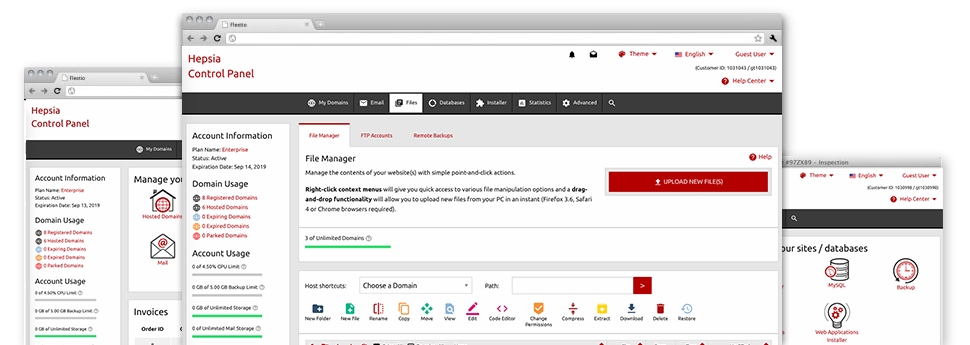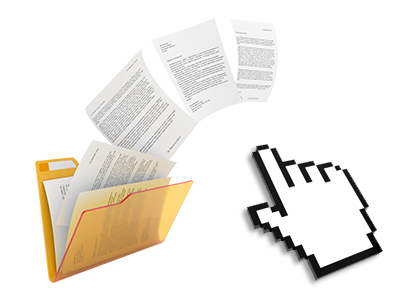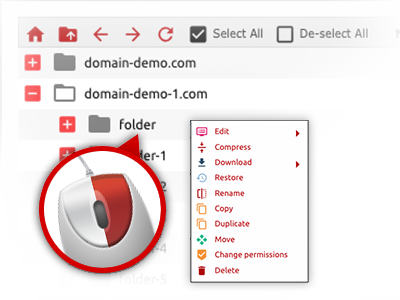We offer you a drag & drop File Manager, featuring a group of time and effort saving instruments like a built in picture viewer and a selection of file writers. You can make quick uploads, archive/unarchive files, change permissions and considerably more. The applications are well–organized and simple to browse through with large action buttons and right–click context navigation. Check out the diverse software tools and functions integrated in the xHosting CYou File Manager.
Drag–and–drop file uploads
Publish data files easily
Moving data files between your desktop computer and any of your websites is now fast and simple, thanks to the drag & drop feature provided by the File Manager. You can drag files from your personal computer and drop them in the Web Site Control Panel through a secure SSL communication. That’s all. It usually takes a few seconds to add a data file and slightly longer for any bigger files and directories.
There’s no need to add any third party software package or web browser addons. The drag–and–drop function contained in the File Manager works just as well on all leading operating systems.
Right–click context menus
View all of the available file control options with only a click of the mouse
Due to the right–click menus we have added to the File Manager, you are able to modify all of your files in a time and effort saving manner. Simply click on a file or folder and from the panel which will show up, pick the activity that you’d like. You’ll be able to rename, copy, move, download, edit, preview, archive, unarchive and delete any picked file. If you click a folder, additionally, you’ll view the option to establish a brand new sub–folder or file within it.
Whenever you select multiple files or directories, it’s possible to apply identical procedures to all of them simultaneously.
Archive/Unarchive files
Archive or extract archive files in seconds
In contrast to nearly all file management interfaces and FTP (File Transfer Protocol) clients, the xHosting CYou Web Site Control Panel has a solution to archive/unarchive files noticeably faster. It is really convenient–to–use. To have a directory shrunk into a lightweight size, all you need to do is pick it and then click the Compress button. To open the belongings of an archived folder in your cloud hosting account, choose it and then click the Extract button. The File Manager works with a number of file extensions, such as .ZIP, .RAR and .TAR.GZ.
Integrated file editors
Absolutely no third–party programs are needed
We’ve incorporated a collection of file editors within the Web Site Control Panel to help you to generate easy and quick modifications to your files and never having to implement any third party apps. In the File Manager you will find a WYSIWYG editor that can assist you check all the changes which you create right away, a code editor that boasts syntax highlighting for your .JS or .PHP files, and a plain text editor for more expert customers. Any changes you generate and save can be reflected promptly on the web.
You can access the file editors making use of the buttons at the top of the file table and also by right–clicking a given file/folder.
A logical folder structure
All your files structured in a convenient way
Each of the files within your web hosting account are sorted into directories. Every host does have its primary folder, which employs the file hierarchy that you have selected. In this way, it is not difficult to take care of all of your hosts in one place with no chance of getting lost or baffled.
By standard, you’ll see all the hosts placed in a table and when you click once on a specific host, you will see all the sub–folders and files related to it. By clicking twice, you will go to a web page that’s centered on that host exclusively. One other way to load the folder associated with a particular host and also to work with it solely, is to use the drop–down menu near the top of the primary File Manager file table.
A user–friendly interface
Manage your files with a mouse–click
The xHosting CYou File Manager has been developed in such a manner as to make you feel similarly to using the file explorer on your laptop. It is provided with a possibility to drag your files and to drop them inside a preferred area and reveals all the available modification options after clicking the right mouse button. In addition, the tool boasts a built in file preview solution as well as other file editors making it possible for you to manage your files quickly from your Web Site Control Panel.
In addition, we’ve provided a collection of file management articles and how–to video clips so that you can quickly find out how to work with the tool.
Work with multiple files
Change many different files all at once
Using the xHosting CYou File Manager, you’re able to pick out numerous files or folders just like you do on your desktop computer or laptop. Simply keep pressed the Control (Command for Mac OS) key and then click the desired files/folders. If you would like, to select a lot of files/folders simultaneously, simply click one file/folder, hold down the Shift key and then click any file or folder.
Having once chosen the whole set of files that you require, you’ll be able to drag them to a distinct folder, or make use of the right–click context menu to see a listing of the available activities.
Quick & simple password protection options
The easiest method to take care of your data
If you need to password–protect a folder on your website, you have got to make an .htaccess file by hand. Expectedly, this generally is time–absorbing and sophisticated if you are not well–experienced in hosting. With our File Manager, you can create a password–secured folder and conceal all its contents from the general public with a handful of clicks.
All you need to do is right–click a folder, pick out Password Protection and afterwards pick the Add selection. Then just state a username together with a password. No extra setup is necessary and there is no need to address an .htaccess file. Our system will manage everything for you.